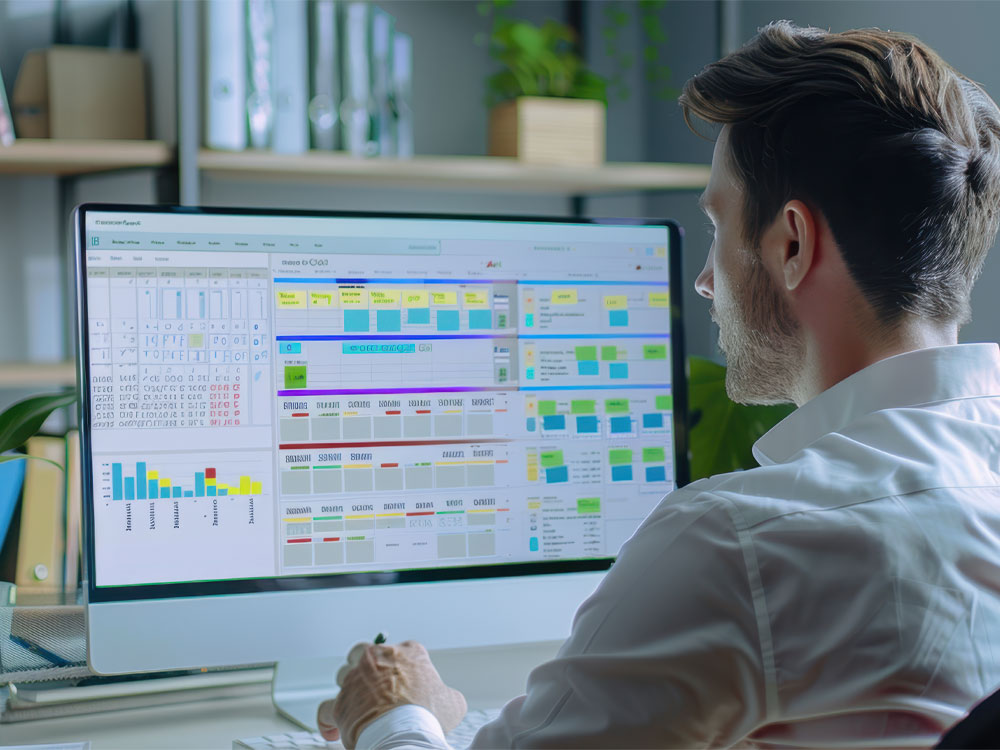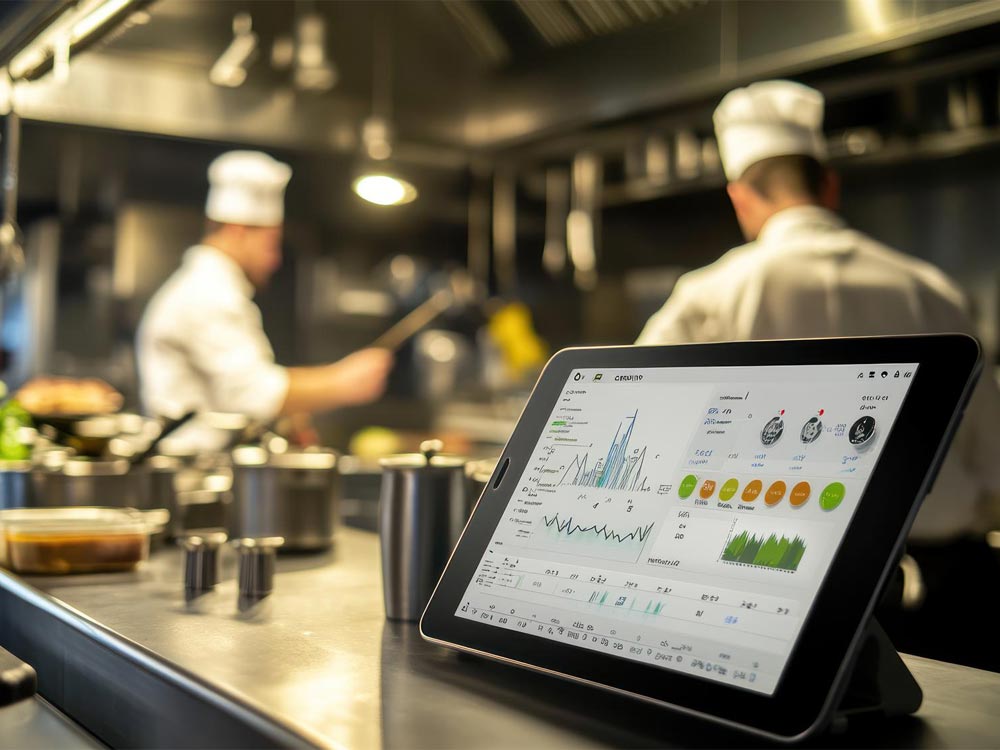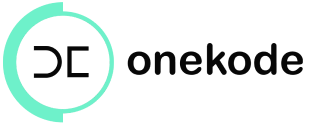Spreadsheets are the backbone of modern business data management, analysis, and reporting. Whether you’re budgeting, forecasting, or managing projects, mastering spreadsheet software like Microsoft Excel, Google Sheets, or Apple Numbers can significantly boost your productivity. Here at Onekode, we understand the power of efficient spreadsheet use, and we’re excited to share some key tips and tricks to help you maximize your efficiency. Let’s dive in!
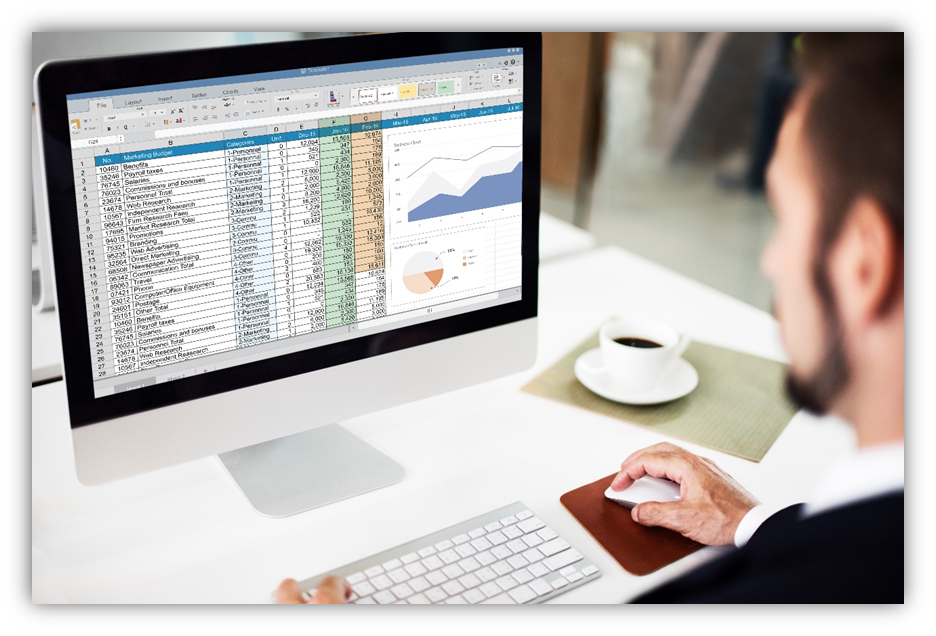
1. Master Keyboard Shortcuts
Streamline Your Workflow
Basic Navigation
- Move between cells: Use arrow keys.
- Jump to the last cell in a row/column: Ctrl + Arrow Key (Cmd + Arrow Key on Mac).
- Select a range of cells: Shift + Arrow Key.
Editing and Formatting
- Copy (Ctrl + C) and Paste (Ctrl + V): These work universally.
- Cut (Ctrl + X): Move data without duplicating.
- Bold (Ctrl + B): Emphasize text quickly.
- Undo (Ctrl + Z): Quickly revert mistakes.
Advanced Shortcuts
- Insert a new row: Shift + Space (to select the row), then Ctrl + Shift + "+".
- Insert a new column: Ctrl + Space (to select the column), then Ctrl + Shift + "+".
- Hide selected row(s): Ctrl + 9. To unhide, use Ctrl + Shift + 9.
- Hide selected column(s): Ctrl + 0. To unhide, use Ctrl + Shift + 0.
Mastering these shortcuts can dramatically speed up your workflow by reducing the time spent navigating menus and performing repetitive tasks.
2. Data Validation and Drop-Down Lists
Ensure Accuracy and Consistency
Data Validation
Ensure that users enter valid data by setting up data validation rules. For example, you can restrict entries to whole numbers, decimal values, or specific dates.
Drop-Down Lists
Create drop-down lists to provide predefined choices. This helps maintain data consistency and speeds up data entry.
- Select the cell or range where you want the drop-down.
- Go to Data > Data Validation.
- Choose List and enter the options separated by commas.
3. PivotTables and Pivot Charts
Transform Data into Insights
PivotTables
PivotTables summarize large data sets, making it easier to analyze and draw insights. You can quickly arrange and reorganize data without altering the original dataset.
- Select your data range.
- Go to Insert > PivotTable.
- Drag fields into Rows, Columns, and Values to create your desired summary.
Pivot Charts
Pivot Charts visualize the data from PivotTables, allowing for interactive and dynamic charts. They automatically update as you adjust the PivotTable, providing a powerful way to explore data visually.
4. Leverage Templates and Add-Ins
Boost Productivity with Pre-built Tools
Templates and add-ins can simplify your workflow by providing ready-to-use solutions.
Templates:
- Use templates for budgets, project plans, and more.
Add-Ins:
- Enhance functionality with tools like Power Query for data transformation or Solver for optimization problems.
Efficiency Tip: Create your own templates tailored to your business needs and save them for quick access in future projects.
5. Automate with Macros and Scripts
Reduce Repetitive Tasks
Macros and scripts can automate routine tasks, saving you valuable time.
- Go to View > Macros > Record Macro.
- Perform the actions you want to automate.
- Stop recording and assign the macro to a button or keyboard shortcut.
Efficiency Tip: Assign macros to buttons on your spreadsheet for one-click execution of complex tasks.
6. Data Import and Export
Seamlessly Integrate with Other Tools
Importing Data
Most spreadsheet applications allow you to import data from various sources such as CSV files, databases, or web queries. This enables you to bring in data from other systems for analysis.
Exporting Data
Export your spreadsheet to different formats like PDF, CSV, or XLSX. This is useful for sharing data with others who may not have access to the same software or for integrating with other systems.
7. Collaborative Features
Work Together Efficiently
Google Sheets and Microsoft Excel Online support real-time collaboration, allowing multiple users to edit the same document simultaneously. Use comments and chat features to discuss changes with your team.
Version Control
Track changes and revert to previous versions if needed. This feature helps maintain data integrity and recover from errors.
8. Use Add-Ins and Extensions
Expand Capabilities Effortlessly
Explore add-ins and extensions to enhance the functionality of your spreadsheet software. Many tools are available for tasks such as data visualization, statistical analysis, and integration with other software.
Popular Add-Ins
- Power Query (Excel): For data transformation and analysis.
- Google Sheets Add-Ons: For tasks like data cleaning and automation.
- Solver (Excel): For complex optimization problems.
9. Efficient Data Entry Techniques
Stay Ahead of the Curve
AutoFill
Use AutoFill to quickly populate cells with sequences, dates, or formulas. Drag the fill handle (a small square at the bottom-right of the selected cell) to fill adjacent cells.
Flash Fill
Excel’s Flash Fill automatically fills in data based on patterns it recognizes. Start typing, and it suggests the rest of the data.
Data Entry Forms
Use data entry forms to simplify the process of entering data into a table. This can help reduce errors and speed up the data entry process.
10. Protecting Your Data
Safeguard Your Information
Cell and Sheet Protection
Protect cells or entire sheets to prevent accidental changes. Go to Review > Protect Sheet and set a password.
Data Encryption
Encrypt your spreadsheet file to protect sensitive information. Many spreadsheet applications provide built-in encryption options under the File > Info > Protect Workbook or similar settings.
Conclusion
Maximizing efficiency with spreadsheet software involves a combination of mastering keyboard shortcuts, leveraging functions, using advanced features like PivotTables and macros, and taking advantage of collaborative tools. By implementing these tips and tricks, you can streamline your workflow, reduce errors, and make more informed decisions with your data. Whether you're managing a budget, analyzing data, or planning a project, these strategies will help you get the most out of your spreadsheet software.
At Onekode, we’re dedicated to helping you harness the full potential of spreadsheet software. By integrating these tips and tricks into your daily workflow, you can achieve greater efficiency, accuracy, and productivity. Dive into your next spreadsheet project with confidence and watch your efficiency soar!
.png)